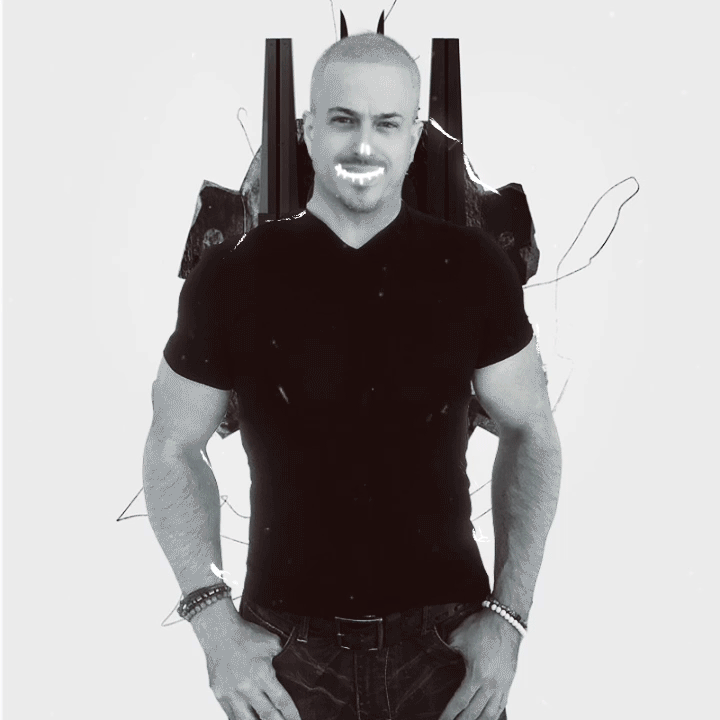Use Vertical Tracking in Augmented Reality Using NextNav and echo3D
First floor, second floor and third floor
NextNav Pinnacle SDK gives you precise, “floor-level” vertical positioning for any geolocation application. This is especially useful for Metaverse experiences that involve stairs, elevators, or services that require vertical triggers. Here’s how to use echo3D and NextNav together to build AR/VR apps that are aware of the device’s elevation!
Click on this link or scan here to see something cool! https://go.echo3d.co/P2kS
In your echo3D console, download and import the latest Unity SDK through the Downloads menu on the top right corner.
In your NextNav account, download and import their Unity Plugin
Go to the echo3D console and add a few 3D models.
Add metadata keys called z-location to each model.
In Unity, modify the echo3D.cs script and set the two variables <”YOUR-API-KEY”> and <”YOUR-SECRET-KEY”>.
Your echo3D API Key will appear in the echo3D console once you log in. Also, check your inbox for an automatic welcome email from echo3D with your key.
Your Secret Key can be found on the left pane of the echo3D console, under the Security page.
Edit the echo3D.cs script to query only for assets that include the metadata z-location. Change the serverURL to get entries based on data by adding &data=z-location.
Change the script to use NextNav’s SDK to set the value of z-location based on the device’s location.
Refer to our documentation to learn more about how to use Unity and echo3D.
Try it out and sign up for echo3D and NextNav here:
Register for an echo3D account here.
Register for your free NextNav trial here.
To learn how to make echo3D projects, try one of these:
This content was originally published here.