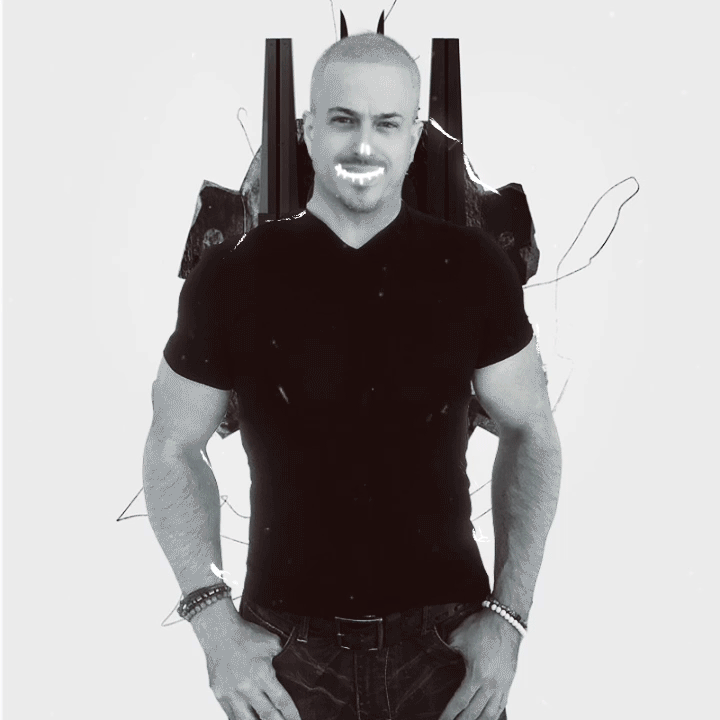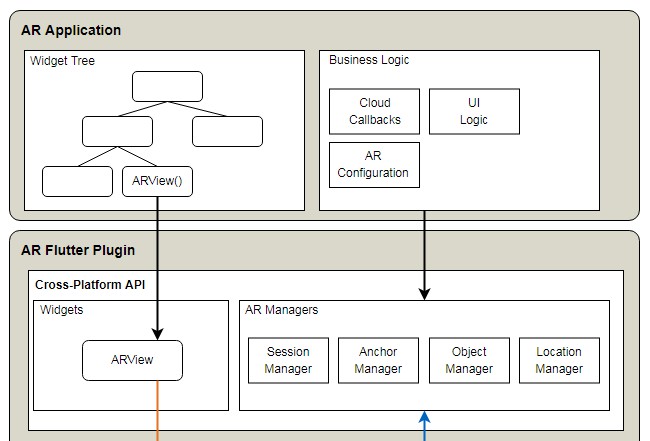
Flutter Plugin for AR (Augmented Reality) – Supports ARKit on iOS and ARCore on Android devices
ar_flutter_plugin
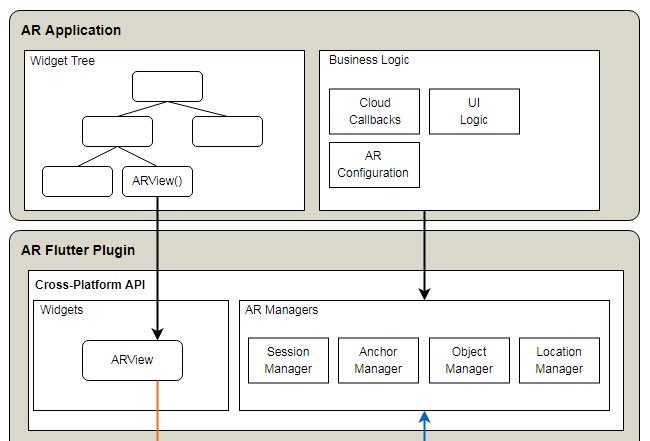
Flutter Plugin for (collaborative) Augmented Reality – Supports ARKit for iOS and ARCore for Android devices.
Many thanks to Oleksandr Leuschenko for the and to Gian Marco Di Francesco for the which both served as a great basis and starting point for this project.
Getting Started
Installing
Add the Flutter package to your project by running:
flutter pub add ar_flutter_plugin
Or manually add this to your pubspec.yaml file (and run flutter pub get):
Importing
Add this to your code:
If you have problems with permissions on iOS (e.g. with the camera view not showing up even though camera access is allowed), add this to the podfile of your app’s ios directory:
post_install do |installer|
installer.pods_project.targets.each do |target|
flutter_additional_ios_build_settings(target)
target.build_configurations.each do |config|
# Additional configuration options could already be set here
# BEGINNING OF WHAT YOU SHOULD ADD
config.build_settings['GCC_PREPROCESSOR_DEFINITIONS'] ||= [
'$(inherited)',
## dart: PermissionGroup.camera
'PERMISSION_CAMERA=1',
## dart: PermissionGroup.photos
'PERMISSION_PHOTOS=1',
## dart: [PermissionGroup.location, PermissionGroup.locationAlways, PermissionGroup.locationWhenInUse]
'PERMISSION_LOCATION=1',
## dart: PermissionGroup.sensors
'PERMISSION_SENSORS=1',
## dart: PermissionGroup.bluetooth
'PERMISSION_BLUETOOTH=1',´
# add additional permission groups if required
]
# END OF WHAT YOU SHOULD ADD
end
end
end
Example Applications
To try out the plugin, it is best to have a look at one of the following examples implemented in the Example app:
| Example Name | Description | Link to Code |
|---|---|---|
| Debug Options | Simple AR scene with toggles to visualize the world origin, feature points and tracked planes | Debug Options Code |
| Local & Online Objets | AR scene with buttons to place GLTF objects from the flutter asset folders, GLB objects from the internet, or a GLB object from the app’s Documents directory at a given position, rotation and scale. Additional buttons allow to modify scale, position and orientation with regard to the world origin after objects have been placed. | Local & Online Objects Code |
| Objects & Anchors on Planes | AR Scene in which tapping on a plane creates an anchor with a 3D model attached to it | Objects & Anchors on Planes Code |
| Object Transformation Gestures | Same as Objects & Anchors on Planes example, but objects can be panned and rotated using gestures after being placed | Objects & Anchors on Planes Code |
| Screenshots | Same as Objects & Anchors on Planes Example, but the snapshot function is used to take screenshots of the AR Scene | Screenshots Code |
| Cloud Anchors | AR Scene in which objects can be placed, uploaded and downloaded, thus creating an interactive AR experience that can be shared between multiple devices. Currently, the example allows to upload the last placed object along with its anchor and download all anchors within a radius of 100m along with all the attached objects (independent of which device originally placed the objects). As sharing the objects is done by using the Google Cloud Anchor Service and Firebase, this requires some additional setup, please read Getting Started with cloud anchors | Cloud Anchors Code |
| External Object Management | Similar to the Cloud Anchors example, but contains UI to choose between different models. Rather than being hard-coded, an external database (Firestore) is used to manage the available models. As sharing the objects is done by using the Google Cloud Anchor Service and Firebase, this requires some additional setup, please read Getting Started with cloud anchors. Also make sure that in your Firestore database, the collection “models” contains some entries with the fields “name”, “image”, and “uri”, where “uri” points to the raw file of a model in GLB format | External Model Management Code |
Contributing
Contributions to this plugin are very welcome. To contribute code and discuss ideas, create a pull request, open an issue, or start a discussion.
Plugin Architecture
This is a rough sketch of the architecture the plugin implements:
GitHub
This content was originally published here.